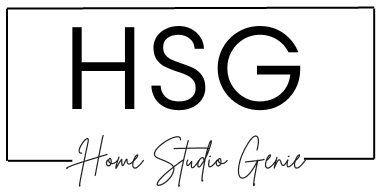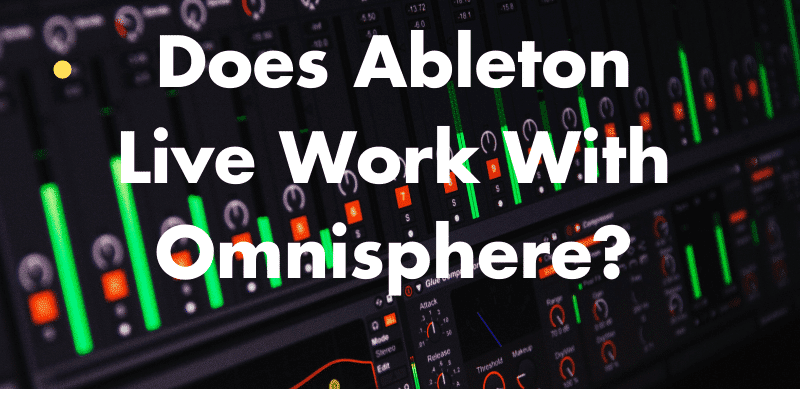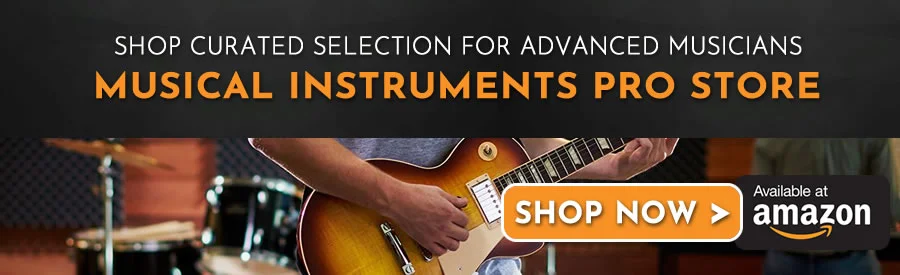For many producers and musicians, Ableton Live is their go-to digital audio workstation. When coupled with a VST like Omnisphere, it takes their sound to the next level.
However, not all VSTs are compatible with Ableton Live’s workflow. Some VSTs might need some tweaking to work correctly.
In this article, we’ll discuss whether Ableton Live will work with Omnisphere VST.
Let’s jump straight in.
Does Ableton Live Work With Omnisphere?
Yes, Ableton Live works great with Omnisphere VST to create versatile and rich sounds. There are plenty of presets to choose from and creating your own sounds is a breeze.
Ableton is designed to work with a variety of plugins to create sounds and effects to manipulate sounds. It does this efficiently with a beginner-friendly workflow and graphic user interface.
Omnisphere must be installed and found in the plugin list on Ableton Live. you might have to search the plugin folder in order to find the Omnisphere plugin.
You can then load the plugin on an empty midi track to see the user interface where it is controlled. The plugin loads quicker if you have a faster computer with an SSD drive.
Once inside Omnisphere, you’ll see the preset list on the left, and the main control area in the center. You can then use your midi controller or keyboard to play the selected preset.
The center control area is where you can edit and manipulate the preset to your liking. You can also create the sounds from scratch and save them for later use.
Various Control In The Omnisphere Main Page
Signal Path, Gain, Voices and Octave Transpose, Scale, Clock Speed, MIDI Channel, Output routing, Part Level, Mute / Solo.
Master Filter, Velocity Curves, Solo/Glide modes, Pedal controls, and Pitch Bend controls.
All these different parameters can be controlled via midi mapping. This is much easier if you have a midi controller or a midi keyboard for Ableton Live.
Do You Need A Daw For Omnisphere?
There is now a standalone version of Omnisphere which does not need a Digital Audio Workstation. There are a handful of DAWs that can handle Omnisphere but Ableton Live runs it efficiently.
Since Omnisphere is a DAW-based synth and plugin, you’ll likely benefit by integrating it within your DAW. A sequencing application such as Ableton Live 11 will provide all the necessary tools to record and create sounds.
There is also a desktop app that you can launch to play around with the different presets on Omnispphere. However, you will not be able to record and this is where a DAW comes in handy.
This standalone version of Omnisphere will be limited if used without the DAW. For example, you will only have access to the effects within the plugin and you will not be able to record your ideas.
There are many DAWs available, including Ableton Live, Logic Pro, Pro Tools, FL Studio, and more. Some of these are free to try and get a feel for their workflow with Omnisphere.
It is important to note that all these DAWS are different and work well for different types of music production. You’ll have to choose the one that’s most suitable for your needs.
Choosing the right DAW for your needs can help you to make the most of Omnisphere’s powerful features and create the music you want to make.
Is Omnisphere Worth It If I Own Ableton Live 11?
Yes, Omnisphere is still worth it if you own Ableton Live 11. Even though Ableton has its own plugins, Omnisphere has a lot more and can be used to create even more rich sounds.
Omnisphere is a powerful virtual instrument plugin that offers a wide range of sounds and features.
It includes over 14,000 sounds, including a variety of synth sounds, acoustic instruments, and cinematic soundscapes.
It also has extensive sound design capabilities, allowing you to create and manipulate sounds in real-time.
If you’re looking for a versatile and powerful virtual instrument to expand your sonic palette, then Omnisphere may be worth it for you.
However, Omnisphere is known to be quite expensive and sometimes hard for beginners to use.
If you can’t afford it or just starting out as a music maker, it would be best to stick with the factory sounds on Ableton Live 11.
With that said, it is also important to note that Omisphere is a CPU-intensive application. It will need a powerful laptop so that it runs smoothly.
It’s important to make sure that your computer meets the minimum system requirements for both Ableton Live and Omnisphere to avoid issues like latency, glitches, or crashes.
Omnisphere Not Showing Up In Ableton?
Sometimes you’ll run into a problem where after installing Omnisphere, it doesn’t show up in the plugin folder on Ableton. This can be solved by rescanning the plugin folder on Live.
On Live 11, go to Options in the top drop-down menu, then click on Preferences, and then click on Plugins in the preferences window. There is a rescan button that will rescan the plugins folder and look for installed plugins.

If it is still not showing up, you have to make sure that the Omnisphere plugin was installed correctly. Make sure that you have installed the latest version of Omnisphere and that it is installed in the correct location on your computer.
Reasons why Omnisphere is not showing up on Ableton Live
The plugin is not enabled in Ableton Live: Make sure that the Omnisphere plugin is enabled in Ableton Live’s preferences. Go to Preferences > Plug-ins and make sure that the box next to Omnisphere is checked.
The plugin is not scanned by Ableton Live: Ableton Live scans your computer for plugins when it starts up. If Omnisphere was not installed before you opened Ableton Live, it may not have been scanned.
You can manually rescan your plugins by going to Preferences > File/Folder and clicking on “Rescan Plug-ins.”
The plugin is not compatible with your version of Ableton Live: Make sure that Omnisphere is compatible with the version of Ableton Live you are using. Check the system requirements for Omnisphere to see if it is compatible with your version of Ableton Live.
The plugin is not authorized: Omnisphere requires an authorization code to function. Make sure that you have authorized the plugin with the code provided by Spectrasonics.
In essence, many issues related to Omnisphere not showing up on Ableton are because of a bad installation. A reinstallation of both the plugin and the DAW might solve the issue.
How To Make Omnisphere Load Faster
There are several ways to make Omnisphere load faster:
- Use an SSD: Installing Omnisphere on an SSD can greatly improve load times.
- Reduce the number of loaded patches: Only load the patches you need to use in your project.
- Use the “Lite” version of Omnisphere: The “Lite” version of Omnisphere has a smaller memory footprint and may load faster.
- Increase buffer size: Increasing the buffer size in your DAW’s audio preferences can reduce the strain on your computer’s CPU and improve Omnisphere’s performance.

- Close unnecessary applications: Close any unnecessary applications or processes running in the background to free up resources for Omnisphere.
Why Is Omnisphere So Slow?
Omnisphere may be slow for several reasons, including insufficient system resources, outdated software, or a large number of loaded patches.
Running a complex plugin like Omnisphere requires a powerful computer with enough RAM, CPU, and storage space. If your computer is not powerful enough, Omnisphere may run slow or experience latency.
Additionally, if you’re using an outdated version of Omnisphere or your DAW, you may experience performance issues.
Finally, having too many patches loaded in Omnisphere can also slow it down. Make sure to only run presets and patches that you need for your project.
To improve Omnisphere’s performance, consider upgrading your computer hardware, keeping your software updated, and only loading the patches you need.
Another good trick is to use the freeze function on your DAW to freeze midi tracks that are not in use. Simply right-click on a midi track and click on Freeze Track.

Can You Rent To Own Omnisphere?
No, Spectrasonics, the developer of Omnisphere, does not offer a rent-to-own option for their software. Omnisphere is a premium virtual instrument plugin and is only available for purchase.
However, Spectrasonics does offer a payment plan option, which allows you to make monthly payments toward the full purchase price of the plugin.
This can make it more affordable for some users to acquire Omnisphere without having to pay the full price upfront.
Best Alternative To Omnisphere?
- Native Instruments’ Kontakt
- Xfer Records Serum
- UVI Falcon
- Arturia V Collection
- Steingberg Halion
There are several alternatives to Omnisphere that offer similar features and capabilities. One popular alternative is Native Instruments Kontakt, which is a versatile sample-based virtual instrument that includes a vast library of sounds and can be customized with third-party libraries.
Another option is Xfer Records Serum, which is a popular wavetable synthesizer plugin with a wide range of sound design possibilities.
Other alternatives include Arturia V Collection, UVI Falcon, and Spectrasonics’ own Trilian bass instrument. The best alternative for Omnisphere will depend on the specific needs and preferences of the user.
How Much Space Does Omnisphere 2 Take?
Omnisphere 2 requires a significant amount of storage space, with the full installation taking up around 64 GB of disk space. However, users can choose to install only certain components or sound libraries to reduce the required storage space.

Mike is a skilled musician, guitar technician, and music producer with a passion for audio and gear. He excels in teaching guitar, editing podcasts/videos, and creating captivating soundscapes using cutting-edge hardware, software, and plugins. Mike’s talent and commitment make him highly sought-after in the industry, inspiring fellow musicians worldwide.