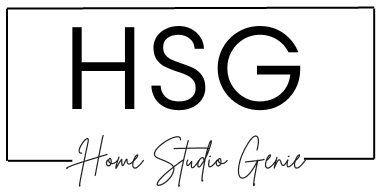Does Cubase Need a USB Dongle?
For years, producers who use Cubase have had to insert USB dongles into their computers to get the DAW working. These small hardware keys were necessary for Cubase to verify licenses and essentially “unlock” the software.
But we all know how frustrating dongles can be. They’re easy to misplace, damage ports, or just plain get in the way.
With the launch of Cubase 13 back in November 2023, many producers have often had one question on their minds:
Does Cubase need a USB dongle?
Let’s get into this question some more and find out.
So, What Is A Dongle?
A dongle, also known as a hardware key, is a small hardware device that plugs into a computer’s USB port. It contains license information for software like Cubase.

The dongle acts as a form of copy protection – the software will only run when the dongle is physically connected to the computer.
Older versions of Cubase relied heavily on USB dongles. But over the years, Steinberg has moved away from using dongles for their software activation.
Does Cubase Need A Dongle For Activation?
The short answer is no, Cubase does not need or use any USB dongle for activation or license management.
Cubase 13 uses Steinberg’s latest Soft-eLicenser technology for activation and license management.
This works on the soft-eLicenser which is installed on your computer during the Cubase installation.
Which Cubase Version Needs a USB Dongle?
| Cubase Version | Dongle Required? | License Technology Used |
| Cubase 13 | No | Soft-eLicenser |
| Cubase 12 | No | Soft-eLicenser |
| Cubase 11 | No | Soft-eLicenser |
| Cubase 10 | No | Soft-eLicenser |
| Cubase 9 | No | Soft-eLicenser |
| Cubase 8 | Yes | USB-eLicenser dongle |
| Cubase 7 | Yes | USB-eLicenser dongle |
| Cubase 6 | Yes | USB-eLicenser dongle |
| Cubase 5 | Yes | USB-eLicenser dongle |
As you can see in the table above, Cubase stopped requiring dongles starting with Cubase 9 in 2016.
So Cubase 9 up to Cubase 13 use Soft-eLicenser technology which does not need any dongles.
See Also: Can You Run Cubase On A MacBook Air in 2023? (Explained)
How Does Soft-eLicenser in Cubase Work?
The Soft-eLicenser is a software-based license management technology developed by Steinberg. It removes the need for USB dongles.
During installation, Cubase 13 installs the necessary Soft-eLicenser components on your computer. After entering your activation code, the Soft-eLicenser activates your Cubase license on that computer.
The main advantage of this system is that you don’t have to worry about lost or damaged USB dongles.
Your Cubase license resides safely on your computer and you can use Cubase without any physical licenses.
The Soft-eLicenser allows you to activate your Cubase license on up to 3 computers.
So you can have Cubase installed on a desktop, laptop, and another backup computer easily without dongles.
Can I Transfer Cubase To Another Computer?
Yes, you can transfer your Cubase license from one computer to another using the Soft-eLicenser.
The process is quite simple:
- On your current computer, open Cubase and go to Studio > Soft-eLicenser.
- Click on “Transfer license to another computer”.
- Save the .xml license backup file that is created.
- On your new computer, install Cubase and activate it with your activation code.
- In Soft-eLicenser, click “Import license backup file” and select the .xml file you exported earlier.
This will transfer your existing Cubase license from the previous computer to the new one.
The process is quick and takes only a few minutes without any dongles.
Can I Use Cubase Without An Internet Connection?
Yes, unlike some other DAWs, you don’t need an active internet connection to use Cubase after activation. The Soft-eLicenser authorization is a one-time process.
Once Cubase is activated, you can use it online or offline without any restrictions. No internet connection is required on an ongoing basis to verify the license.
This makes Cubase great for use on laptops when traveling.
Are There Any Downsides To Soft-Elicenser?
The Soft-eLicenser system in Cubase works very smoothly overall.
However, there are a couple of minor downsides:
If your computer crashes and you need to reinstall the operating system, you will have to reactivate Cubase with your license code.
You have to manually transfer licenses if switching computers using the steps outlined above.
Dongles automatically work on the computer they are plugged into.
There is no physical item representing the license that you can hold in your hand or lock up somewhere safe.
However, for most Cubase users, the benefits of no dongles greatly outweigh these minor issues. Managing licenses is a breeze with the Soft-eLicenser in Cubase Pro.
Can I Use Cubase With A Dongle If I Want?
Yes, Cubase Pro does give you the option to use a USB-eLicenser dongle if you really want to.
When activating Cubase, there is a checkbox that says “I want to use a dongle-based license“.
Checking this will allow you to activate using a USB-eLicenser dongle from older versions of Cubase if you have one.
This is useful for users who have existing dongles and want to continue using them.
However, most Cubase Pro users will have no need for dongles. The Soft-eLicenser works very efficiently and provides plenty of flexibility in license management.
The dongle option is there just for backward compatibility.
How Do I Connect an Audio Interface To Cubase?
Getting an audio interface connected with Cubase is an essential step before you can start recording, mixing, and producing music.
While it may seem daunting at first, the process is straightforward once you know what to do.
Here are the steps to connect an audio interface to Cubase:
- Install the audio interface drivers
First, install the latest drivers for your audio interface if you haven’t already. This allows Cubase to recognize and communicate with the interface. Download the drivers from the manufacturer’s website.
- Connect the interface with USB or Firewire
Physically connect the audio interface to your computer using the provided USB or Firewire cable. Make sure the interface is powered on.
- Set up the audio interface in Cubase
Open Cubase and go to Studio > Studio Setup. In the Devices tab, select your audio interface from the ASIO Driver dropdown menu. Click Apply and then OK.
- Select input and output channels
In the Studio Setup window, go to the VST Audio System tab. Here you can select which input and output channels from your audio interface to use in Cubase. Tick the appropriate checkboxes.
- Adjust audio interface settings
Any additional settings like buffer size, latency, and sample rate can be adjusted in your audio interface’s control software. Refer to the device documentation for details.
- Track using inputs/outputs
Once connected and set up, you can access the inputs and outputs from your audio interface when recording and assigning tracks in Cubase.
The process varies slightly for different interfaces but these are the main steps to get connected.
Final Thoughts – Does Cubase Need a USB Dongle?
To summarize, Cubase Pro does not require any USB dongle for activation or licensing. The latest versions of Cubase use Steinberg’s Soft-eLicenser technology to manage licenses smoothly without dongles.
This makes license management easy when moving Cubase across different computers.
While there are some minor drawbacks, the no-dongle approach in Cubase is a major convenience benefit for most users.
Most producers will happily upgrade knowing Cubase has firmly moved license management into the modern software era.
Say goodbye to dongles – the future is here.
Sources:
https://www.steinberg.net/cubase/release-notes/13
https://www.donglify.net/what-is-dongle
https://www.steinberg.net/elicenser