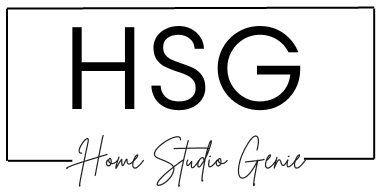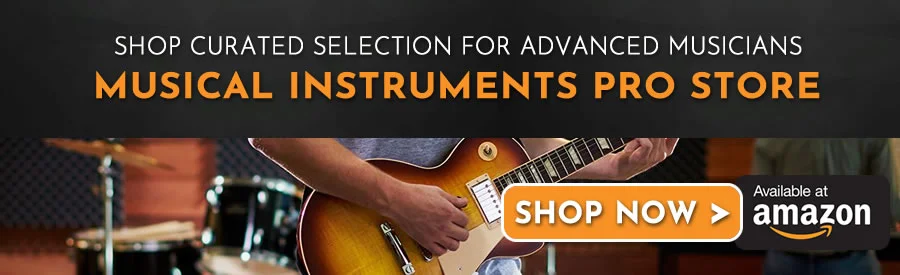If you’re a music producer or writer, you know the importance of staying on time. Ableton’s Metronome is a tool that helps you keep a steady tempo while working on your tunes.
It’s like having a little drummer on your computer, tapping out a consistent beat to follow.
The metronome can sometimes be a little confusing, and if yours isn’t working, you’ve come to the right place!
In this article, we’ll explore some possible reasons your Ableton metronome isn’t working and get you back on beat.
How Does a Metronome Work?
A metronome is a device that produces an audible click or other sound at a regular interval, typically used to help a musician keep time.
In Ableton, the metronome is a built-in feature that can be activated by clicking the metronome button, located at the top left of the Ableton window.
The metronome button will turn yellow when activated.
If you are experiencing issues with the Ableton metronome, there are a few things you can check to ensure that it is working properly. Here is a simple checklist to follow:
- Make Sure It’s On!: Turn on the metronome by clicking the metronome button. If the metronome button is not yellow, it is not activated.
- Check Your Output Settings: Make sure the “Cue Out” output is configured to “1/2” or whichever output is required. This setting is located at the bottom right of the screen in the Arrangement View.
- Check Your Metronome Settings: If the metronome isn’t performing in the way you’re looking for, you might need to adjust its settings. You can do this by selecting the metronome drop-down menu and adjusting accordingly.
- Turn It Off and On Again: Try rebooting Ableton Live to see if your metronome issues resolve themselves.
By following these steps, you can ensure that your Ableton metronome is working properly and helping you keep time while you create music.
Ableton Metronome Count-In Not Working
When recording in Ableton Live, the count-in feature can be very helpful for finding your starting point.
However, sometimes the metronome count-in may not work as expected. Here are some tips to get it working properly:
- Enable the Count-In: From the metronome drop-down menu, you can enable the count-in for 1, 2, or 4 bars. Make sure the count-in is enabled before recording.
- Adjust the Count-In in Preferences: If the count-in is working in Session View but not in Arrangement View, you may need to adjust the count-in in the Preferences menu. Navigate to Preferences, then select Record/Warp/Launch and set the count-in there.
- Check Your Cursor Placement: If the count-in is coming in at the wrong place or is out of time, make sure your cursor is in the correct position. Simply click on the correct placement in your Ableton lane to ensure the count-in works properly.
By following these tips, you can ensure that your metronome count-in works properly and helps you to find your starting point with ease.
Metronome Volume Adjustment
How to adjust Ableton metronome volume:
If you’re recording on Ableton Live and you can’t hear the metronome properly, you might need to adjust the metronome volume. Don’t worry, it’s a simple fix.
In Ableton’s Session View:
- Locate the Preview/Cue (or metronome) volume on the bottom right of your Ableton Live window.
- Drag the dark blue knob up or down to adjust the metronome volume.
In Ableton’s Arrangement View:
- Locate the Preview/Cue volume on the bottom right.
- Instead of a knob, the metronome can be located in the form of a dark blue window.
- Drag up or down to adjust the metronome volume accordingly.
By following these steps, you can easily adjust the volume of the metronome in Ableton Live. This will help you keep in time while recording your music.
You Can’t Hear Your Metronome During
If you’re having trouble hearing your metronome during playback, there are a few things you can try.
First, check your metronome drop-down menu by selecting the arrow attached to the metronome button at the top left of your Ableton window.
Make sure that “Enable only while recording” is not checked, as this will cause the metronome to only play when actively recording.
Remember that the metronome will only be audible when something is playing or recording in Ableton Live.
If you’re still not hearing the metronome, try starting a recording or playback to see if that activates it.
Here are some other tips to troubleshoot your metronome:
- Check your output settings to make sure the metronome output is not muted or turned down.
- Make sure your audio interface is properly connected and functioning.
- Try resetting Ableton’s preferences to their default settings.
- If all else fails, try reinstalling Ableton Live.
By following these steps, you should be able to hear your metronome during playback and keep your music on beat.
General Pros and Cons of Ableton’s Metronome
Pros
The Ableton Live metronome is an essential tool for maintaining a consistent tempo throughout your track, ensuring precision and accuracy when playing or recording live instruments.
This is particularly important in electronic and dance music genres, where the beat is paramount.
Ableton Live’s metronome is highly customizable, enabling you to adjust the volume, tempo, and even the sound of the clicks to suit your preferences and style.
The count-in feature provides a few bars of lead-in before recording starts, which is useful for getting ready and finding your starting point.
Cons
- The metronome count-in feature does not always work, which can be frustrating when trying to prepare for recording.
- The metronome volume requires adjustment, which can be time-consuming.
- Sometimes, you cannot hear the metronome during playback, which can make it challenging to stay on track.
The Ableton Live metronome is a valuable tool for musicians and producers looking to maintain a consistent tempo throughout their tracks.
While it has its limitations, the pros outweigh the cons, making it a worthwhile investment.
Wrapping Up – Ableton Metronome Not Working
In conclusion, the Ableton Live metronome is a valuable tool for music production and recording. It may take some time to get used to, but once mastered, it can greatly improve the timing and precision of your tracks.
This is especially important for live performances and recording sessions. By using the metronome, you can ensure that your music is tight and polished.
So, don’t underestimate the power of the metronome and make sure to incorporate it into your music-making process.
Frequently Asked Questions
Why is your Ableton Metronome silent?
If your Ableton metronome is silent, it may be because it is not turned on. You can turn on the metronome by clicking the metronome button (the two-dot button at the top left of your Ableton window).
The metronome button will turn yellow when activated. If you have already turned on the metronome and it is still silent, it may be due to incorrect output settings. Just like Ableton has audio output settings, it also has an output for your metronome.
Check your output settings to ensure that the metronome is set to the correct output.
How can you troubleshoot Ableton Metronome issues?
If you are experiencing issues with your Ableton metronome, there are a few things you can do to troubleshoot the problem.
Firstly, check that the metronome is turned on and that the output settings are correct.
If this does not resolve the issue, try restarting Ableton or your computer. You can also try resetting the preferences in Ableton by holding down the Alt/Option key while starting Ableton.
If none of these solutions work, you may need to reinstall Ableton.
Is there a way to fix Ableton Metronome not syncing?
If your Ableton metronome is not syncing properly, it may be due to a latency issue. You can adjust the latency settings in Ableton to fix this problem.
Go to the Audio tab in the Preferences menu and adjust the Buffer Size and Sample Rate settings until the metronome syncs properly.
Why does Ableton Metronome sound distorted?
If your Ableton metronome sounds distorted, it may be due to a problem with your audio settings. Check that your audio interface is configured correctly and that your audio drivers are up to date.
You can also try adjusting the volume of the metronome to see if this resolves the issue.
How do you adjust Ableton Metronome tempo?
To adjust the tempo of your Ableton metronome, simply click and drag the tempo slider in the top left-hand corner of the Ableton window.
You can also adjust the tempo by typing in a specific BPM value.
Are there any Ableton Metronome alternatives?
Yes, there are several alternatives to the Ableton metronome. Some popular options include the metronome in Logic Pro X, the Pro Metronome app, and the MetroTimer app.

Mike is a skilled musician, guitar technician, and music producer with a passion for audio and gear. He excels in teaching guitar, editing podcasts/videos, and creating captivating soundscapes using cutting-edge hardware, software, and plugins. Mike’s talent and commitment make him highly sought-after in the industry, inspiring fellow musicians worldwide.