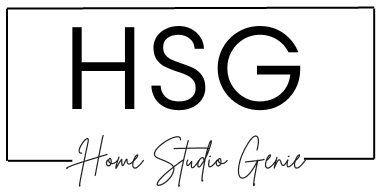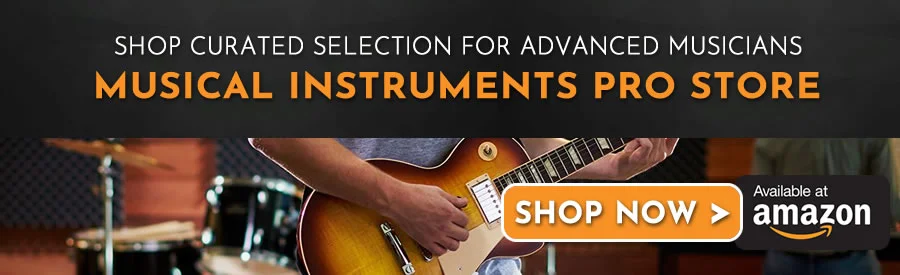If you’re looking for a way to add some groove to your Ableton Live tracks, you’re in luck. Ableton Live comes with a powerful feature that allows you to extract grooves from audio recordings or clips and use them as the basis for MIDI patterns and drum rhythms.
In this article, we’ll explore how to extract grooves in Ableton Live and how you can use them to add some swing to your tracks.
Key Takeaways
- Go beyond limited preset grooves by extracting your own
- Capture obscure breakbeats with intricate shuffle and feel
- Humanize MIDI patterns and warp audio to the same groove
- Get creative blending electronic and acoustic grooves
What Are Grooves in Ableton Live?
Grooves in Ableton add imperfection and swing to robotic MIDI patterns. Ableton’s groove pool offers preset grooves, but extracting your own grooves gives unlimited potential.
Ableton Live 11 comes with a variety of built-in grooves that you can apply to MIDI clips or audio recordings.
You can also create your own grooves by adjusting the timing and velocity of individual notes in a clip.
I find using my own drum break grooves captures an organic, human quality. The extract groove function samples the timing to recreate grooves.
Grooves work by shifting notes forward or back from the grid to create a laidback or rushed feel. Subtle randomization of timing generates almost imperceivable humanization.
Ableton’s groove pool features useful starting points across genres, but still sounds programmed. My own grooves from dusty breaks capture intangible spirit.
One of the key features of Ableton Live 11 is its ability to work with audio and MIDI clips in real-time. This means that you can trigger clips and loops on the fly, allowing you to create dynamic and engaging performances.
Another important feature of Ableton Live is its session view, which allows you to organize your clips and loops into a grid-like interface.
Why Extract Your Own Grooves in Live?
Preset grooves get repetitive fast. Extracting unique grooves from favorite tracks tailored to your song prevents this.
The process gives total control in finding the perfect groove that moves you. I often extract obscure vinyl grooves for an authentic vibe.
Even the same break can offer seemingly infinite groove potential through different extractions. Slight placement variations alter the entire pocket.
Extracting grooves provides flexibility unavailable in preset options. You dictate the precise rhythmic DNA defining a groove’s magic.
In other words, you can recreate any rhythmic feeling you want with Groove extraction. This is because you can extract grooves from your favourite artists or tracks and inject them into your productions.
How to Extract Grooves in Ableton Live
If you want to add some groove to your music, Ableton Live offers a feature that allows you to extract grooves from audio sources and apply them to your MIDI clips.
In this section, we will guide you through the process of extracting grooves in Ableton Live.
Step-by-Step Guide
- First, open the audio file that contains the groove you want to extract in Ableton Live 11 or lower.
- Next, select the portion of the audio file that contains the groove you want to extract.
- Right-click on the selected portion of the audio file and choose “Extract Groove(s)” from the context menu.
- A new groove file will be created and added to the Groove Pool in Ableton Live.
- To apply the extracted groove to a MIDI clip, select the clip and open the Groove Pool.
- Drag and drop the extracted groove from the Groove Pool onto the clip in the Session or Arrangement view.
Tips and Tricks
- If you want to quickly try out a variety of grooves, you can enable the Hot-Swap button above a clip’s Clip Groove chooser and then step through the grooves in the browser while the clip plays.
- Grooves can be applied to both audio and MIDI clips.
- Ableton Live provides an efficient way to extract grooves from an audio source and use them as the foundation for your composition. However, keep in mind that the quality of the extracted groove depends on the quality of the audio source.
Using Extracted Grooves in MIDI Clips
Drag saved grooves from the library onto MIDI clips. Start low at 10-25% groove amount to subtly humanize.
Experiment with blending multiple grooves. This complexity mirrors a real drummer dynamically shifting pockets.
Grooves work independently per note. Try extracting the kick then snare individually for precision control over each piece of the kit.
Automate groove amount modulation over a phrase. Introduce swing for the chorus or drop. Subtly evolve pocket movement across tracks.
Using Grooves with Audio Warping
Extracted grooves also integrate with Ableton’s audio warping to match vocals, guitar, or other audio to the timing.
In the clip view enable warping then right-click the clip and select the groove. Fine-tune the segment BPM to hone it in.
Proper preparation and selection of the source material can really help Ableton Live 11 accurately identify groove patterns for realistically quantizing new drums and basslines.
Some experimentation may be required to get the best results. Experiment with Live’s analysis smoothing and other parameters to refine hit detection.
Too little smoothing misses subtle variations, and too much averages them out – finding the sweet spot preserves feel while maintaining accuracy.
Tips for Getting the Best Source Audio
- Use high-quality source material. Extracting grooves works best when starting with clean, well-recorded audio without lots of noise, distortion, etc. Stereo tracks usually work better than mono.
- Isolate the drum track. If possible, use just the drum audio without other instruments. This makes it easier for Live to analyze the drum patterns and extract accurate timing information.
- Trim silence from the start and end. Remove any empty space before and after the drum part so Live only analyzes the playing portion.
- Normalize the volume. Having consistent levels makes analysis easier. Use the Gain tool or Normalize to boost/lower peaks uniformly.
- Cut to individual hits when possible. For complex polyrhythmic parts, try extracting individual hits one at a time rather than the whole loop.
- Analyze multiple takes. If the timing varies between takes, extract from multiple versions and average them out.
- Choose sections with interesting swing/feel. The most useful grooves have subtle timing variations rather than metronomic playing.
- Adjust analysis parameters. Try different settings for sensitivity, smoothing, etc. to refine the detection of transients and timing.
- Listen closely after extraction. Check that all hits were detected properly without extra triggers. Tweak analysis as needed.
You’ll then need to listen carefully after extraction to check all hits were identified correctly without unwanted ghost triggers.
Make further tweaks to analysis settings as needed until the extracted pattern feels like a spot-on replication of the live playing.
Ableton Live can capture a nuanced feel from your favorite drum loops and turn it into powerful creative MIDI tools.
Take time upfront for quality extraction to realistically quantize your own playing with true musicality.
Creative Uses for Extracted Grooves
Beyond drums, I love using triggering grooves that subtly shift synth patterns. The results bring sequenced parts to life.
One trick is mixing acoustic instrument and electronic grooves to effortlessly unify hybrid arrangements. The contrast is super musical.
I also experiment with extreme grooves on 90 degree grid techno as creative effects. 16th note swing over 4/4 beats creates a warping sensation.
Mix grooves based on totally opposing genres – like deep house kick with a Cuban percussion loop – for wild new patterns.
Saving and Exporting Grooves
Build a signature groove library by saving all your extractions. Then export to use in other Ableton projects or DAWs.
Grooves save as .agr files. I’m always extracting to expand tonal options for humanizing stiff beats into the future.
When exporting, ensure the Groove Amount is set at 100% to retain full break placement mapping. This preserves groove integrity.
My goal is curating an ever-evolving groove archive from eclectic vinyl-informing productions for years to come.
Wrapping Up – How to Extract Grooves in Ableton Live
Extracting grooves in Ableton gives limitless potential for humanizing tracks. Preset grooves are limiting. Custom grooves from favorite breakbeats offer something fresh forever.
The process lets you isolate special rhythmic flavors. Blend various grooves to make complex pockets that evolve. Apply to MIDI or warp audio for realistic time.
Building an archive of signature grooves will inspire you. Curate your collection over the years. Let the obscure rhythms influence you before songs even start.
If presets feel stagnant, extracted grooves bring new workflow. They capture musicality from human drummers uniquely.
This grants authentic sound not possible with stiff programs alone. Stay creative!
Frequently Asked Questions
How Can I Use The Groove Pool In Ableton Live 11 To Enhance My Tracks?
To use the Groove Pool, simply drag a groove from the browser onto a clip. You can adjust the amount of groove applied to the clip using the Groove Amount slider in the Clip View.
How Do I Apply Groove To An Audio Track In Ableton Live?
To apply groove to an audio track in Ableton Live, you first need to extract the groove from a source clip. You can do this using the Beat Extractor command in Ableton Live.
What Are The Best Ableton Live Grooves For House Music?
There is no one-size-fits-all answer to this question, as the best grooves for house music will depend on the specific track and the desired rhythmic feel.
How Do I Add Swing To My Tracks In Ableton Live 11?
To add swing to your tracks in Ableton Live 11, you can use the Groove Pool.
Simply drag a swing groove from the browser onto your clip, and adjust the Groove Amount slider to control the amount of swing applied.
What Does It Mean To Warp Audio In Ableton Live 11?
Warping audio in Ableton Live 11 refers to the process of adjusting the timing and pitch of audio clips to match the tempo and key of your project.

Mike is a skilled musician, guitar technician, and music producer with a passion for audio and gear. He excels in teaching guitar, editing podcasts/videos, and creating captivating soundscapes using cutting-edge hardware, software, and plugins. Mike’s talent and commitment make him highly sought-after in the industry, inspiring fellow musicians worldwide.