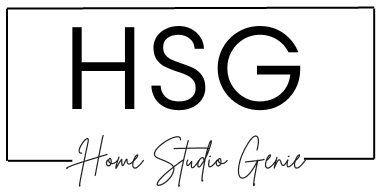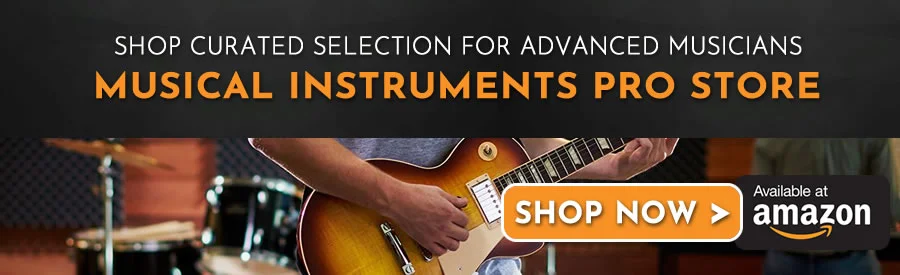Installing VST plugins in Ableton can be a little daunting, especially if you’re new to the world of music production. Serum VST, in particular, is a popular virtual synthesizer that is widely used by music producers all over the world.
In this article, we’ll guide you through the process of installing Serum VST in Ableton, step by step.
Before we get started with the installation process, it’s important to understand what Serum VST is and what it can do. Serum VST is a virtual synthesizer that allows you to create a wide range of sounds and effects.
It’s a popular choice for music producers because of its user-friendly interface and advanced features. Now that you have a basic understanding of what Serum VST is, let’s move on to the installation process.
Key Takeaways
- Serum VST is a popular virtual synthesizer used by music producers worldwide.
- Installing Serum VST in Ableton requires downloading and running the installer from the Xfer Records website or Splice client.
- Once installed, Serum VST can be loaded into Ableton by following a few simple steps.
Getting To Grips With Serum VST
Serum VST is a wavetable synthesizer plugin developed by Xfer Records. It is a powerful tool for music producers and sound designers, offering a wide range of features and capabilities.
In this section, we’ll get into the basic features and functions of Serum VST.
Wavetable Synthesis
Serum VST is based on wavetable synthesis, which is a technique for generating sound by combining multiple waveforms. A wavetable is a collection of waveforms that can be used to create complex sounds.
Serum VST comes with a large library of wavetables, and you can also create your own custom wavetables.
Oscillators
Serum VST has two oscillators, which are used to generate sound. Each oscillator can be set to use a different wavetable, and you can adjust the frequency and phase of each oscillator.
You can also use the built-in effects and modulation options to shape the sound of the oscillators.
Filters
Serum VST has a variety of filters that can be used to shape the sound of the oscillators. You can choose from different filter types, such as low-pass, high-pass, band-pass, and notch filters.
You can also adjust the cutoff frequency, resonance, and other parameters of the filters.
Modulation
Serum VST has a powerful modulation system that allows you to automate various parameters of the synthesizer.
You can use LFOs, envelopes, and other modulation sources to modulate the oscillators, filters, and effects.
This can be used to create dynamic and evolving sounds.
Effects
Serum VST comes with a variety of built-in effects that can be used to further shape the sound of the synthesizer.
You can choose from effects such as distortion, reverb, delay, and chorus. You can also adjust the parameters of each effect to create unique sounds.
Overall, Serum VST is a powerful tool for music producers and sound designers. It offers a wide range of features and capabilities, and can be used to create a variety of sounds and textures.
In the next section, you will learn how to install Serum VST in Ableton Live.
System Requirements
Before you install Serum VST in Ableton, you need to ensure that your system meets the necessary requirements. Here are the minimum system requirements for Serum VST and Ableton Live:
Serum VST System Requirements
- Operating System: Windows 7 SP1 or later, macOS 10.11 or later
- CPU: Intel Core i3 / i5 / i7 / Xeon or AMD Quad-Core or higher
- RAM: 4 GB or more
- Display: 1280 x 768 or larger
- Audio Interface: ASIO compatible audio hardware for Windows, Core Audio compatible audio hardware for macOS
- Disk Space: 350 MB or more
Ableton Live System Requirements
- Operating System: Windows 7 SP1 or later, macOS 10.11.6 or later
- CPU: Intel Core i5 or better
- RAM: 8 GB or more
- Display: 1366 x 768 or better
- Audio Interface: ASIO compatible audio hardware for Windows, Core Audio compatible audio hardware for macOS
- Disk Space: 3 GB free disk space
Note that these are the minimum requirements, and you may need a more powerful system for optimal performance.
It’s also important to ensure that your system is up-to-date with the latest drivers and updates.
If your system meets these requirements, you are ready to install Serum VST in Ableton.
See Also: Ableton Live vs FL Studio: Which Daw Is Better For Music Production?
Downloading Serum VST
Finding a Reliable Source
To download Serum VST, you need to find a reliable source. The official website of Xfer Records is the best place to download the VST. You can go to the website and purchase the VST directly.
You can also download the demo version from the website if you want to try it out before making a purchase.
Another reliable source to download Serum VST is Splice. Splice offers a Rent-to-Own option, where you can pay a monthly fee to use the VST until you have paid the full amount.
This option is great if you don’t want to invest a lot of money upfront.
Initiating the Download
Once you have found a reliable source to download Serum VST, you can initiate the download process.
If you are downloading from the official website of Xfer Records, go to the “Downloads” section and select the version of Serum VST you want to download.
If you are downloading from Splice, you can use the Splice client to download Serum VST. After you have installed the Splice client, search for Serum VST, and click on the “Install” button.
After you have initiated the download, follow the instructions provided by the website or the Splice client to complete the installation process.
Once the installation is complete, you can open Ableton Live and start using Serum VST.
Remember that it is important to download Serum VST from a reliable source to ensure that you are getting the authentic version of the VST.
Using a pirated version of the VST can lead to legal issues and may compromise the security of your computer.
See Also: Problems With Ableton Live? 6 Common Issues (Solved)
Installing Serum VST
When it comes to installing Serum VST in Ableton, the process is straightforward and easy to follow. Below are the steps you need to take to install Serum VST in Ableton:
Running the Installer
The first step is to run the Serum VST installer. You can download the installer from the official Xfer Records website. Once you have downloaded the installer, run it and follow the on-screen instructions.
The installer will guide you through the installation process, which is quick and simple.
Choosing the Installation Location
During the installation process, you will be prompted to choose the installation location for Serum VST. By default, Serum VST is installed to the following locations:
- Mac: /Library/Audio/Plug-Ins/VST
- Windows: C:Program FilesVSTPlugins
However, you can choose a different location if you prefer. It is important to note that you should choose the correct installation location based on your operating system.
If you’re unsure which location to choose, consult the Ableton user manual or seek assistance from Ableton support.
Once you have chosen the installation location, the installer will complete the installation process. After installation, you can open Ableton and start using Serum VST in your projects.
Tow wrap it up, installing Serum VST in Ableton is a simple process that can be completed in just a few steps.
By following the steps outlined above, you can install Serum VST and start using it in your music production projects.
See Also: Why Is Ableton So Expensive? Factors Behind the Price Tag
Setting Up Ableton
To use Serum VST in Ableton, you need to set up the VST folder first. Here are the steps to set up Ableton:
Locating the VST Folder
- Open Ableton and go to Preferences by clicking on the “Options” menu on Windows or the “Ableton Live” menu on Mac.
- Click on the “File Folder” tab.
- Look for the “Plug-In Sources” section and click on the “Browse” button.
- Navigate to the folder where you have installed the Serum VST plugin. The default location is “C:Program FilesVstPlugins” on Windows and “/Library/Audio/Plug-ins/VST” on Mac.
- Click on the “OK” button to add the folder to Ableton’s VST list.
Rescanning the VST Folder
After adding the VST folder, you need to rescan it to make Ableton recognize the Serum VST plugin. Here are the steps to rescan the VST folder:
- Go to the “Plug-Ins” section in the Ableton browser.
- Click on the “Rescan” button to update the list of available plugins.
- Look for Serum in the list of available plugins. If you can’t find it, make sure that you have added the correct folder to Ableton’s VST list.
- Drag and drop Serum onto a MIDI or audio track to use it in your project.
After the steps above, you should be able to set up Ableton to use Serum VST plugin.
If you encounter any issues, make sure that you have downloaded and installed the latest version of the plugin from the official website.
Wrapping Up – How to Install Serum VST in Ableton
Installing the powerful Serum VST synthesizer into Ableton Live unlocks new sonic capabilities for music production. By following the simple download, installation, and setup steps outlined above, you can have Serum running smoothly in Ableton in no time.
With Serum’s advanced wavetable features combined with Ableton’s sequencing and effects, your tracks can achieve professional sound design.
So download Serum VST from an official source, run the installer, set up the VST folder in Ableton preferences, rescan plug-ins, and you’re ready to take your productions to the next level.
Integrating this must-have virtual synthesizer into your workflow is easy and well worth it.

Mike is a skilled musician, guitar technician, and music producer with a passion for audio and gear. He excels in teaching guitar, editing podcasts/videos, and creating captivating soundscapes using cutting-edge hardware, software, and plugins. Mike’s talent and commitment make him highly sought-after in the industry, inspiring fellow musicians worldwide.