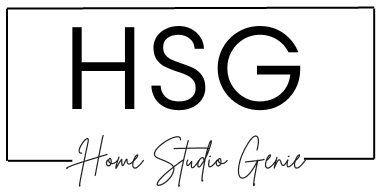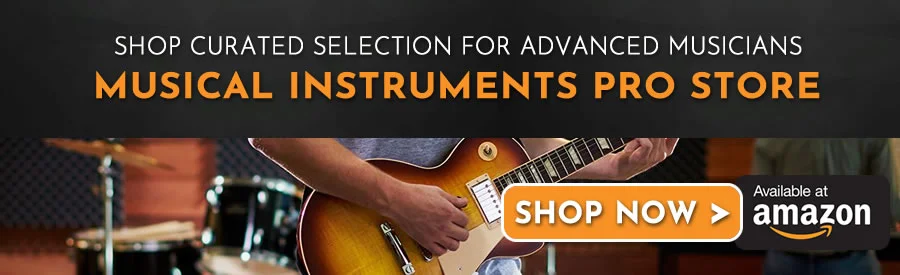Other than mixing and mastering techniques, Autotune is still one of the most widely used effects in the music industry. Not is it great for vocal processing, but it can also be used as a creative effect.
When coupled with FL Studio 20, one of the easiest DAWs to use, it becomes a go-to plugin for most vocalists. But how exactly do you integrate Autotune into FL Studio?
This is what most FL Studio producers struggle with when it comes to vocal processing with autotune.
In this article, we’re delving into how to use AutoTune with FL Studio and finding the right plugins for your productions.
Let’s jump straight in.
Does FL Studio Have Autotune?
Yes, FL Studio has two native pitch correction plugins, namely Pitcher and NewTone. Both plugins are available in the Signature Edition and above of FL Studio.
Pitcher VST is a simpler plugin that is designed for real-time pitch correction. It has a number of presets that you can use to get different effects, such as the classic T-Pain autotune sound.
The T-Pain effect, achieved with AutoTune VST:
NewTone is a more powerful plugin that offers more control over the pitch correction process. It has a number of features that allow you to fine-tune the sound of your vocals.
With NewTone, you have the ability to adjust the retune speed and the amount of correction.
You can use NewTone in other versions of FL Studio, but only in a demo format. The full version is only available in FL Studio Signature Edition or higher.
See also: Are FL Studio Stock Plugins Good Enough? (8 Things To Remember)
How to Use Autotune in FL Studio?
There are two ways to autotune your vocals in FL Studio. You can either use NewTone pitch correction or Pitcher VST.
To Use NewTone pitch correction on FL Studio, you can open the NewTone plugin into a new track and drag in your audio. Adjust the parameters to suit the vocals to your preferences and then export your vocal.
Here are the steps:
Step 1: Open NewTone and drag in the audio
- Open the Mixer view.
- Select the desired mixer track.
- Click on an empty insert slot within the mixer track.
- From the drop-down menu, navigate to the ‘Misc‘ section, where you will find NewTone, and click on it to open a new instance.
- With NewTone open, you can drag the audio directly into the plugin window. Once you have done this, the audio gets sliced and placed upon correlating notes.
Step 2: Adjust the vocal
- At the top right, you can see three knobs called ‘center,’ ‘variation,’ and ‘trans.’
- “Center” determines how close to the note you want the vocal to be; a higher value results in a more autotuned sound.
- Variation is similar. A higher value means less variation in pitch when a note is being hit. This means the higher value results in a more robotic-sounding voice.
- Trans is short for transients, and a higher value means more variation when a note transitions from one to another.
- Between these three dials, you can adjust the sound of the autotune to your liking.
- Another great feature of NewTone is that you can click and drag individual parts of the sample to different notes. This means that if you want to apply pitch correction to only certain vocal elements, you can do that in the NewTone VST.
Step 3: Export the audio
- Now that you have applied the autotune effect using NewTone, you will want to export the audio for use in your project.
- To do this, you can use any of the four export options located on the right of the main hot bar within NewTone.
These options are: - Copy The MIDI
- Save As
- Drag Selection
- Send To The Playlist
Remember that autotune can sound great on vocals if used in moderation. If you require more out-there effects, you can play around with the parameters.
If you have trouble installing or finding plugins within FL Studio, you might want to check out the common problems with FL Studio and how to solve them.
The Pitcher plugin will allow you to do much the same, with varied results. The pitcher VST is an easier and quicker method but might not get you the desired effect.
NewTone vs Autotune
Newtone and Antares Auto-Tune are two of the most popular pitch correction plugins on the market.
Both plugins have their own strengths and weaknesses. It’s important to choose the right one for your needs.
| Feature | Newtone | Auto-Tune |
| Precision | Very precise | Not as precise |
| Features | Wide range of features, including formant shifting and time stretching | Basic pitch correction plugin |
| Real-time vs. post-production | Can be used in real time or post-production | Can be used in real time or post-production, but most commonly used in real time for live performance |
| Ease of use | Can be difficult to use, especially for beginners | Very easy to use |
| Price | Premium plugin, can be quite expensive | Affordable plugin, a popular choice among amateur and professional musicians alike |
The best pitch correction plugin will depend on your individual needs and preferences. For the most precise pitch correction possible, Newtone is the way to go.
AutoTune is an easy-to-use plugin that won’t break the bank, it’s also a great option for beginners.
Newtone is a more powerful tool than Autotune and also offers a wider range of features. It can be used for both real-time and offline pitch correction.
It has a number of advanced features that allow you to fine-tune the pitch of your vocals.
Newtone on the other hand is more complex to use than Autotune. As such, it can be more difficult to get the vocal effect or pitch you want.
Autotune is a simpler tool than Newtone and is also much easier to use. It’s designed for real-time pitch correction.
A lot of producers like use AutoTune to achieve a variety of effects. These can range from subtle to extreme effects like the T-Pain effect.
Grab yourself a good Midi Keyboard Controller to play around with both Newtone and AutoTune for faster experimenting.
Autotune is also more affordable than Newtone because it comes as a standalone plugin. NewTone comes as a package in the FL Studio Signature Edition or higher.
As such, you’d have to buy FL Studio 20 Producer Edition to get access to NewTone and other pitch correction plugins.
See also: Can You Use FL Studio For Live Performance? (6 Things To Expect)
What Are Some Good Third-Party Autotune Plugins?
Your DAW of choice will likely have native plugins for Autotune. But there are also a number of third-party autotune plugins that you can use with FL Studio and other DAWs.
Some popular AutoTune Plugins:
- Antares Auto-Tune
- Waves Tune Real-Time
- Celemony Melodyne
- Logic Pro’s Flex Pitch
- BeatLab’s Autotune for Ableton Live
- Image-Line NewTone
These plugins offer a wider range of features than the native plugins. They can also be used to achieve a wider range of effects.
On the downside, they can also be more expensive. This might not be ideal for beginners just starting out with FL Studio or autotuning.
Whichever plugin you choose, autotune can be a powerful tool for improving the sound of your vocals. By using autotune, you can correct pitch problems, add effects, and create new sounds.
Free Auto-Tune Plugins For FL Studio 21?
Can You Use Autotune On FL Studio Mobile?
Yes, you can use autotune on FL Studio Mobile with third-party plugins. FL Studio Mobile does not have a built-in autotune feature like its desktop counterpart.
One way is to import your recorded vocals into FL Studio Mobile. After importing your songs you can then apply the autotune effects with third-party plugins.
FL Studio Mobile uses apps that you can download and integrate with it. Various AutoTune apps can provide the desired pitch correction and vocal enhancement effects.
What’s even more remarkable about FL Studio Mobile is that it supports Audio Unit (AU) plugins on iOS devices. This opens up a vast array of autotune options.
You can browse various AU plugins in the App Store to find the perfect fit for your autotune needs.
You need to research and experiment with different apps because results vary from one App to the next.
Check plugins that offer precise pitch control, adjustable parameters, and compatibility with FL Studio Mobile.
Most producers who’ve tried it seem to think that FL Studio Mobile is a versatile music production tool. But you need to be realistic about the availability of autotune features.
See also: How Long Does It Take to Learn FL Studio? (14 Considerations)
How Do I Use Autotune Pro On FL Studio 21?
Autotune Pro analyzes the input audio and automatically adjusts the pitch to the desired scale or key. This gives in a smoother and more polished sound and eliminates off-key notes.

Autotune Pro is now fully compatible with FL Studio 21. It allows producers to seamlessly integrate the plugin into their workflow.
Steps To Use Autotune Pro in FL Studio 21:
- Install Autotune Pro
Install the Autotune Pro plugin from the official Antares website. Once the installation is complete, open FL Studio 21.
- Add Autotune Pro to a Track
To use Autotune Pro, you need to insert it as a plugin on the vocal track you wish to edit. Open the mixer panel in FL Studio, locate the vocal track, and click on an empty insert slot. From the list of available plugins, select Autotune Pro.
- Configure Autotune Settings
Once you add Autotune Pro to the track, a user-friendly interface will appear. Here, you can fine-tune the settings according to your requirements. Adjust parameters such as the key, scale, retune speed, and formant settings.
- Monitor and Correct in Real-Time
With Autotune Pro, you have the option to monitor and correct pitch in real-time. This feature allows you to hear the corrected pitch while recording. To enable real-time monitoring, ensure that the plugin is set to the appropriate mode.
- Automate and Fine-Tune
Autotune Pro offers automation capabilities, allowing you to automate pitch correction settings over time. This enables you to create dynamic and expressive vocal effects. You can further refine the pitch correction by manually editing the pitch curves within the plugin interface.
As we can see, Autotune Pro has many more features to play around with your vocals. But, it might not be as beginner-friendly as plugins like Pitcher and NewTone.
Beginners might have to play around a lot with the plugin in order to get the results they need.
Practice makes perfect, especially in music production where there is often a lot of experimentation.
See Also: Can You Run FL Studio on a Macbook Air in 2023? (6 Things to Check)
Conclusion
Autotune can be a great addition to your arsenal of tools when processing vocals. With that said, beginners don’t have to spend tons of money to get started with the plugin.
When starting out, a lot of experimentation will get you the best results.
FL Studio does offer autotune capabilities through its native plugins, namely Pitcher and NewTone.
These plugins provide different options for vocal processing and pitch correction within the FL Studio environment.
Whether you’re using the native FL Studio plugins or third-party options, it’s essential to choose the right plugin based on your needs, budget, and level of expertise.
FAQs
Why Is Autotune so Popular?
Autotune has firmly established itself as a defining characteristic of contemporary music. It reflects the evolving landscape of production techniques and artistic vision.
Is FL Studio 21 Good For Recording Vocals?
Yes, FL Studio’s workflow and interface allow for easy vocal recording even for beginners. Remember to use proper hardware such as microphones and an audio interface.
What Do Artists Use For Live Autotune?
Artists use Plugins such as Antares Auto-Tune Live, Waves Tune Real-Time, or Celemony Melodyne. These tools and plugins offer live autotuning for live performance in real time.
Can A Singer Autotune Their Voice When Singing Live?
Yes, A singer can autotune their voice in a live performance using tools like Antares Auto-Tune Live. The pitch correction software or plugin will then alter their voice in real-time.
Source:
New Tone Plugin – FL Studio 20

Mike is a skilled musician, guitar technician, and music producer with a passion for audio and gear. He excels in teaching guitar, editing podcasts/videos, and creating captivating soundscapes using cutting-edge hardware, software, and plugins. Mike’s talent and commitment make him highly sought-after in the industry, inspiring fellow musicians worldwide.