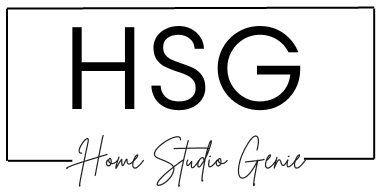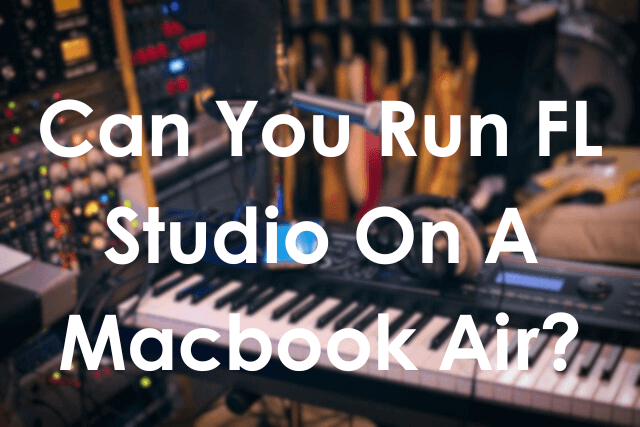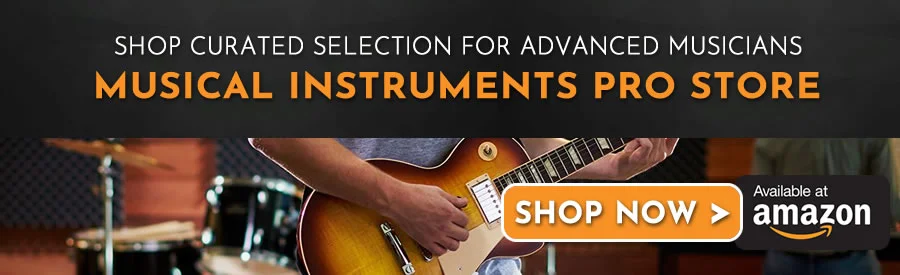The Macbook Air is a go-to computer for beginner music producers and pros who produce on the road. It’s portable enough for travel and flexible for handling multiple intensive tasks.
But is the MacBook Air any good for music production?
In this article, we go deeper into whether producers can use FL Studio on a Macbook Air for their productions.
For producers who use FL Studio as their main DAW, this is an important question. This is the question that stumps producers who want to know.
Let’s jump straight in.
Key Takeaways
- FL Studio runs on MacBook Air models meeting the minimum system requirements.
- The M1 and M2 chips provide strong performance for most producers’ needs.
- Optimize settings and limit intensive plugins/tracks to ensure the best experience.
- Upgrading your RAM and storage can also improve FL Studio performance.
- Consider a more powerful MacBook Pro if your projects demand more power.
Can You Run FL Studio On A Macbook Air?
Yes, FL Studio will run comfortably on a Macbook Air in 2023. It’s important to consider the hardware specifications of your MacBook Air to ensure smooth performance.
The latest MacBook Air M2, known for its sleek design and portability, is a popular choice among music producers.
It is used in a variety of DAWs throughout the music industry even though there are better counterparts such as the MacBook Pro.
The good news is that FL Studio is compatible with Mac operating systems, including the MacBook Air.
FL Studio requires a minimum of 4GB of RAM, although it is recommended to have at least 8GB for optimal performance. Having more RAM means you’ll be able to run bigger third-party plugins and multiple instances.
Having a solid-state drive (SSD) on your MacBook Air can significantly improve the speed and responsiveness of FL Studio.
SanDisk 2TB Extreme Portable SSD

This allows for faster loading times and smoother playback of projects.
With the right hardware specifications, you can run FL Studio on your MacBook Air.
System Requirements for FL Studio on MacBook Air are not really set in stone. They are more of a guideline for a minimum system you need.
To run FL Studio smoothly on your MacBook Air, it’s crucial to meet the minimum system requirements.
These requirements ensure that your computer has the necessary power and resources to handle the demands of FL Studio.
| FL Studio System Requirements | Windows | macOS |
| Version | 20.9.2.2907 (FL 20) 21.0.2.3399 (FL 21) | 20.9.2.2424 (FL 20) 21.0.2.2931 (FL 21) |
| Size | 1.05 GB (FL 20) 919.02 MB (FL 21) | 1.08 GB (FL 20) 1.10 GB (FL 21) |
| OS Version | Windows 8.1, 10, 11, or later | macOS: 10.13.6 (High Sierra) or later |
| Disk Space | 4GB free disk space | 4GB free disk space |
| RAM | 4GB of RAM | 4GB of RAM |
| CPU Details | The more powerful your CPU, the more instruments and effects you can run. Intel and AMD CPUs. ARM not supported | The more powerful your CPU, the more instruments and effects you can run. Intel or Apple Silicon CPUs. |
Let’s take a closer look at FL Studio Hardware Recommendations:
- Processor – CPU For FL Studio
Your MacBook Air should have a capable processor to handle FL Studio’s tasks. For Intel-based MacBook Air models, a dual-core or higher processor, such as the Intel Core i5 or i7, is recommended.
If you have a MacBook Air with the Apple M1 chip, the integrated 8-core CPU will work just fine. - RAM – FL Studio RAM Requirements
FL Studio performance greatly benefits from having sufficient memory (RAM). The minimum recommended RAM for a MacBook Air is 8 GB. It’s advisable to have 16 GB or more for smoother operation. This is especially true when you work with complex projects or big plugins. - Storage – How Much Storage for FL Studio?
MacBook Air is known for its lightweight design having ample storage capacity is important. It will accommodate your FL Studio 21 projects, samples, and plugins.
The minimum requirement for FL Studio is 4 GB of free space. It is highly recommended to have more to avoid limitations like audio cutoffs. Consider opting for a MacBook Air with a larger storage capacity or utilizing external storage options. - Operating System
FL Studio is compatible with macOS 10.13 or later. Make sure your MacBook Air is running a compatible operating system to ensure smooth functionality with FL Studio.
Now that we have covered the system requirements let’s explore the performance of FL Studio on a MacBook Air.
See Also: How Long Does It Take To Learn FL Studio
Does FL Studio Work Well On MacBook Air?
Yes, FL Studio works well on a MacBook Air, but it’s important to set realistic expectations. MacBook Air’s lightweight and portable design may come with some hardware limitations.
These can affect the performance of FL Studio, especially when working with more complex and resource-intensive projects and plugins.
A MacBook Air can still provide a satisfactory experience, especially if you primarily work with simpler compositions.
You might also have to use fewer plugins and virtual instruments.
With that said, the FL Studio MacBook Air M2 combination will work well for even bigger projects.
You can also optimize:
- Fl Studio Settings
- Adjusting The Buffer Size,
- Disabling Unnecessary Background Processes
- Use Freezing
- Bounce Tracks Out
Using the above list of tweaks can significantly improve FL Studio performance on a MacBook Air.
See Also: Can You Use FL Studio For Live Performance? (6 Things To Expect)
Is The Apple M1 Chip Good Enough For FL Studio?
Yes, the introduction of the Apple M1 chip has brought significant improvements to the MacBook Air. The M1 chip integrates a high-performance 8-core CPU, 7 or 8-core GPU, and a 16-core Neural Engine.
It delivers remarkable power while maintaining energy efficiency. This is great news for producers running multiple tracks and plugins on FL Studio 20 or later.
FL Studio is compatible with the Apple M1 chip. Music producers have reported impressive performance on the M1-powered MacBook Air.
The powerful hardware and optimized software support make the M1 chip an excellent choice for FL Studio producers.
This is also evident when you look at the latest FL Studio system requirements.
See Also: 12 Common Problems with FL Studio (Fixed)
Which MacBooks Can Run FL Studio?
FL Studio is not limited to specific MacBook models and can run on various options, including the MacBook Air.

Let’s take a closer look at some Macs and their FL Studio-supported processors.
FL Studio system requirements for Mac:
- macOS: 10.13.6 (High Sierra) or later
- 4GB free hard drive
- 4GB of RAM
- The more capable the processor is better
- Intel processors
- Apple Silicon (M1)
Here are the MacBooks that can effectively run FL Studio:
MacBook Air (Intel-based)
The Intel-based MacBook Air, equipped with a capable processor and sufficient RAM, can handle FL Studio, especially for moderate-level projects.
MacBook Air (Apple M1 chip)
The latest MacBook Air models featuring the Apple M1 chip stand out for their performance capabilities.
The integration of high-performance CPU and GPU cores ensures a smooth and efficient experience when running FL Studio.
MacBook Air (Apple M2 chip)
The Mac Air coupled with the M2 Chip is a tad bit more powerful than its predecessor. It has ample power to run FL Studio with up to 28 tracks with VST and samples.
With that said, we’ve noticed that this laptop will start to get overwhelmed if you’re using high-end VSTs and plugins.
Whether working on a simple composition or a more detailed production, the MacBook Air M2 for FL Studio provides enough power.
MacBook Pro
If you require even more processing power and versatility, the MacBook Pro lineup is worth considering.
MacBook Pro models, whether equipped with Intel processors or the Apple M1 chip, offer higher-end specifications compared to the MacBook Air.
With faster CPUs, dedicated GPUs, and options for increased RAM, MacBook Pro models can handle more complex projects in FL Studio.
This makes them an excellent choice for professional music producers or those who require additional horsepower for their creative workflows.
A MacBook Pro – FL Studio combination is a dream for many producers because of the increased performance standards.
MacBook
The standard MacBook model, although lighter and more portable than the MacBook Pro, can still run FL Studio effectively.
With its Intel Core i5 or i7 processor and ample RAM, the MacBook is capable of handling most FL Studio projects.
However, it may not match the performance of the MacBook Pro or the M1-powered MacBook Air. But it provides a balance between portability and functionality.
MacBook Mini
If you prefer a desktop setup for your music production, the Mac Mini is a viable option.
Its compact design and powerful hardware configurations offer excellent performance for running FL Studio.
Using the Intel-based Mac Mini or the M1-powered version, you can expect smooth operation. It will also increase the ability to handle resource-intensive projects with ease.
The Mac Mini allows for easy integration with external audio interfaces and other peripherals. This will greatly enhance your overall music production setup.
FL Studio can indeed be run on MacBook Air models, including both Intel-based and Apple M1 chip variants.
Make sure to meet the system requirements and consider the hardware limitations of the MacBook Air. It will allow you to enjoy a satisfactory experience with FL Studio.
The Apple M1 chip has impressive performance and optimized software support. This elevates the MacBook Air’s capabilities for running FL Studio.
The MacBook Pro model offers more power and flexibility. If you want a more robust music production experience, this is the Mac for you.
How Well Does FL Studio Run on Mac?
FL Studio runs exceptionally well on certain Mac systems. Even though FL Studio is best known as a PC DAW, in recent years Image-Line has worked hard to improve the Mac version too.
Based on my experience using FL Studio on both Windows and Mac, here’s how it tends to perform on an Apple computer:
It Runs More Smoother Than Ever
FL Studio had some growing pains when first launched for Mac, but Image-Line has continuously optimized it over the years.
A lot of producers found FL Studio 21 to be snappier and more responsive on Mac compared to early versions.
Basic tasks like transport controls and navigating the interface feel fluid.
Plugins Are Well-Supported Now
One big concern used to be plugin compatibility. But these days, the vast majority of VST plugins have native Mac versions or wrappers available like Air Music Tech’s Bridge.
I’ve had good luck running all my usual plugins in Fruity Loops on Mac without issues.
Use an FL Studio Supported Processor
Of course, FL Studio can still get taxed by large projects just like on any platform.
If you throw too many resource-heavy plugins and patterns at it, your MacBook Air will start sputtering.
But upgrading to a Macbook Pro or iMac with more powerful internals usually does the trick.
Consider Running FL Studio in Rosetta
For people still using Intel-based Macs, trying Rosetta emulation can provide a small performance boost over running the native ARM version in some cases.
I saw reduced CPU usage in my tests using Rosetta.
In short, while FL Studio 21 remains Windows-first, the Mac version has improved tremendously.
For basic and intermediate use, it performs well – but as usual, having more computing horsepower underneath never hurts when pushing the limits of a DAW.
How to Improve FL Studio Performance on MacBook Air
FL Studio can sometimes run sluggishly on both older PC and Mac computers.
Here are some tips I’ve used to boost performance in FL Studio:
Optimize Your Plugins
FL Studio loads every plugin you have installed, even if it’s not in use. So the more plugins you have, the more system resources FL Studio uses.
I like to disable or uninstall plugins I’m not actively using to lighten the load. I’ve also found that upgrading to the latest versions of plugins can help optimize code and reduce CPU usage.
See Also: Top 12 Piano VSTs for FL Studio: Used By Professionals in 2024
Consolidate Channels
Having dozens of individual mixer channels open at once can bog down FL Studio. I try to route instruments to as few mixer channels as practical.
For example, I’ll group all drum sounds together on one channel instead of having separate channels for the kick, snare, hi-hat, etc. This declutters my mixer and improves performance.
Check Out: How to Consolidate in Ableton: A Faster Approach
Break Up Projects
Large FL Studio projects with hundreds of patterns and samples can overwhelm your CPU. Try to split projects into separate sessions for composition versus mixing versus mastering.
This avoids loading unnecessary content that taxes my system.
For example, I’ll compose the song in one FL file and then print the MIDI to WAV files to import into a new mixing session FL file.
Upgrade Your Hardware
Of course, no amount of tweaking will help if your computer’s specs can’t handle intensive music production.
I recently upgraded the RAM in my laptop from 8GB to 16GB, which made a world of difference for FL Studio performance on Mac.
Faster CPUs and solid-state drives for FL Studio also go a long way. As the old saying goes, there’s no substitute for cubic inches.
Remove Unused Tracks
It’s easy to get carried away by adding heaps of tracks in the playlist that never get used. But all those empty tracks still require system resources.
So before a session, I go through and delete any tracks not currently needed. Out of sight, out of mind but also out of system memory. A clean workspace is a smooth-running workspace.
Final Thoughts – Can You Run FL Studio on a Macbook Air?
The MacBook Air can be an effective machine for music producers using FL Studio. This is thanks to its portable design and Apple’s powerful new M-series chips.
Even though you might need to optimize settings and can’t go overboard with plugins, the MacBook Air provides solid performance for most home studio use cases.
Focus on an M1 or M2 model with at least 16GB RAM and 512GB storage for optimal results on FL Studio 21.
Pair it with some studio monitors and an audio interface, and you have a competent FL Studio setup you can take anywhere.
For those seeking maximum portability without compromising too much on power, the MacBook Air hits the sweet spot for FL Studio producers on the go.
FAQs
Is MacBook Air good enough for FL Studio?
Yes, the MacBook Air is capable of running FL Studio, but the performance may vary depending on the model and its specifications.
Is FL Studio compatible with Mac M2?
Yes, FL Studio is compatible with the Mac M2. The base model M2 MacBook Air can handle FL Studio for smaller projects, but larger projects may require a model with more RAM for optimal performance.
Is MacBook Air OK for music production?
The MacBook Air is suitable for music production, but the amount of RAM is an important factor to consider.
How much RAM do you need for FL Studio?
FL Studio requires a minimum of 4GB of RAM, but it is recommended to have at least 8GB for optimal performance. For larger projects and to run bigger third-party plugins, more RAM is beneficial.
Is MacBook Air 8GB enough for music production?
Yes, the M1 and M2 MacBook Air models with 8GB of RAM can handle music production for simpler projects, but for larger projects, a model with more RAM may be more suitable.
Sources:
Is FL Studio available for Mac
FL Studio Apple Silicon ARM Processors – M1 & M2 Support

Mike is a skilled musician, guitar technician, and music producer with a passion for audio and gear. He excels in teaching guitar, editing podcasts/videos, and creating captivating soundscapes using cutting-edge hardware, software, and plugins. Mike’s talent and commitment make him highly sought-after in the industry, inspiring fellow musicians worldwide.