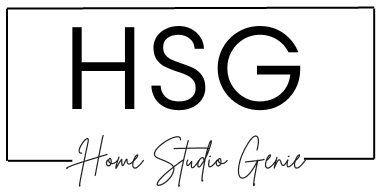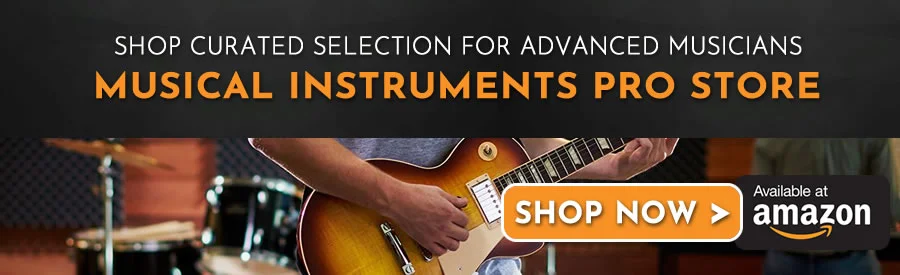When it comes to creating a perfect soundscape in your home studio, it’s not just about splurging on top-of-the-line studio monitors.
The way you set them up can make or break the quality of your audio. This is why studio monitor positioning is so crucial nowadays.
So, let’s dive into seven practical steps to ensure you position your monitors for the best possible sound experience.
1. Choose Your Orientation
Begin by deciding the orientation of your studio monitors within the room. If your room’s shortest dimension is roughly four meters or more, consider setting them up so that the width becomes the longest dimension.
This setup supports stereo imaging, diminishes side wall reflections, and allows for better bass trapping at the room’s rear.
Now, let me share a personal experience. When I first started setting up my studio monitors, I had a rectangular room with dimensions that begged for thoughtful placement.
After a bit of experimentation, I realized that positioning them along the shorter wall provided a more balanced sound, especially when it came to stereo imaging.
2. Mind the Wall Spacing
Next, determine how close your monitors will be to the front wall, the one you face while working.

Unless your room is exceedingly deep (over about nine meters), it’s advisable to keep the distance from the wall to the front of your monitors at one meter or less.
Maintain a minimum of 10 centimeters between the rear of your monitors and the wall, and if your monitors have rear ports, leave a gap of at least 30 centimeters.
This step is critical for preventing unwanted reflections and enhancing the clarity of your audio.
I remember the time I positioned my monitors too close to the wall, causing the bass to sound muddy and undefined.
By moving them a bit further away, I achieved a much cleaner and more defined low-end.
3. Studio Monitor Positioning For Smaller Rooms
If you’re working in a smaller or medium-sized room, ensure that the space between your monitors (measured from the centers of the LF driver cones) falls between one and 1.6 meters.
| Room Size | Monitor Spacing |
|---|---|
| Small/Medium (up to 8m width) | 1-1.6m between monitors |
| Large (over 8m width) | 1.6-2.4m between monitors |
This spacing provides ample stereo width for your audio setup.
In my early days of studio setup, I was working in a relatively compact space. The temptation to push the monitors closer together was strong, but I resisted.
Instead, I followed the guidelines, and the result was a surprisingly wide and immersive stereo field that made mixing and recording a joy.
4. Establish Triangulation
Your listening position should form an equilateral triangle with your monitors. Using the recommended spacings, this position will be approximately 0.87 to 1.39 meters from the front of the monitors.
Your head should be equidistant from each monitor, mirroring the spacing between their LF driver cones.
Triangulation is a fundamental principle in achieving an accurate stereo image and balanced soundstage.

I can’t emphasize enough how crucial it is to sit in the right spot. Early in my journey, I sometimes found myself leaning too far back or forward, only to discover that my mixes suffered from imprecise imaging and an uneven frequency response.
Once I nailed down the perfect listening position, everything improved.
5. Direct the Sound
Turn your monitors inward to point directly at your head if you haven’t already.
This configuration, complemented by the equilateral triangle setup, ensures that the monitors form a 60-degree angle (each monitor 30 degrees from your line of sight).
Ensure the monitors are facing flat, and if you need to elevate them above your seated head height, keep the angle shallow (max. ~15 degrees).
Directing the sound towards your ears is essential for an accurate representation of your mix. In the past, I made the mistake of having my monitors face slightly away from me.
| Monitor Angle | Viewing Angle |
|---|---|
| Towards listener | 60 degrees total (30 degrees from each monitor) |
| If elevated | Maximum 15 degrees elevation |
The result was a skewed stereo image, and I often found myself overcompensating in my mixes.
Once I corrected the angle, my mixes improved dramatically, and I could trust what I was hearing.
6. Reduce Vibration
To prevent your monitors from transmitting vibrations, use some form of decoupling. Sturdy and heavy speaker stands, like stacked concrete blocks, work well.
| Decoupling Method | Effectiveness | Cost Considerations |
|---|---|---|
| Sturdy Speaker Stands | High | Moderate to High |
| Metal Spikes | Moderate | Low to Moderate |
| Foam Pads | Moderate | Low to Moderate |
| Combination of Materials (e.g., bricks, foam) | High | Low to Moderate |
| Isolation Platforms | High | Moderate to High |
Another way is placing monitors on metal spikes reduces their contact surface area, dampening vibrations.
Foam pads also excel at decoupling. Combining dense and springy materials, such as bricks, blocks, and foam, can be an effective and budget-friendly approach.
Avoid mounting your monitors on the same surface to minimize vibrations.
Vibration control is often underestimated but plays a significant role in audio fidelity.
Early in my studio journey, I used whatever stands were available, and I could hear unwanted resonances in my recordings.
| Vibration Control Method | Benefits |
|---|---|
| Sturdy speaker stands | Reduce structure-borne vibrations |
| Foam pads | Decouple monitors from surface below |
| Combination (bricks, foam etc) | Dampen vibrations effectively and economically |
After switching to proper stands with vibration control, the improvement was remarkable. The clarity and precision of my mixes were on a whole new level.
7. Raise Them Up
Avoid placing your monitors directly on flat surfaces, as this can introduce phase shifts and cause comb filtering.

The more you raise your monitors from these surfaces, the less pronounced the comb filtering will be, although it can’t be entirely eliminated.
| Elevation Method | Advantages | Disadvantages |
|---|---|---|
| Monitor Stands | Stable, adjustable height, professional look | Can be costly, takes up floor space |
| Isolation Pads | Affordable, effective vibration isolation | Limited height adjustment, minimal space-saving |
| Custom Solutions (e.g., shelves) | Cost-effective, customizable, space-saving | May require DIY skills, less stable |
Experiment with different positions to find a suitable compromise.
Raising your monitors can be a game-changer. I used to have my monitors on a desk, and I noticed that my mixes sounded different when I stood up.
This was due to the comb filtering caused by the desk surface.
When I invested in sturdy monitor stands, the problem disappeared, and my mixes translated much better across various playback systems.
Wrapping Up
In summary, setting up your studio monitors correctly is an art as much as it is a science. These seven steps may seem like a lot to consider, but they are essential for achieving the best audio quality in your studio.
Whether you’re a seasoned pro or just starting, the right monitor placement can make a world of difference in your music production or recording endeavors. So, take the time to position your monitors thoughtfully and let your ears thank you for it.
Sources:
https://www.musicradar.com/news/7-steps-monitor-placement
https://legacy.presonus.com/learn/technical-articles/studio-monitor-placement
https://mixbutton.com/mixing-articles/correct-monitor-placement-in-a-mixing-studio/

Mike is a skilled musician, guitar technician, and music producer with a passion for audio and gear. He excels in teaching guitar, editing podcasts/videos, and creating captivating soundscapes using cutting-edge hardware, software, and plugins. Mike’s talent and commitment make him highly sought-after in the industry, inspiring fellow musicians worldwide.