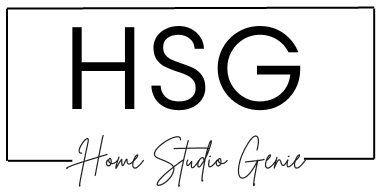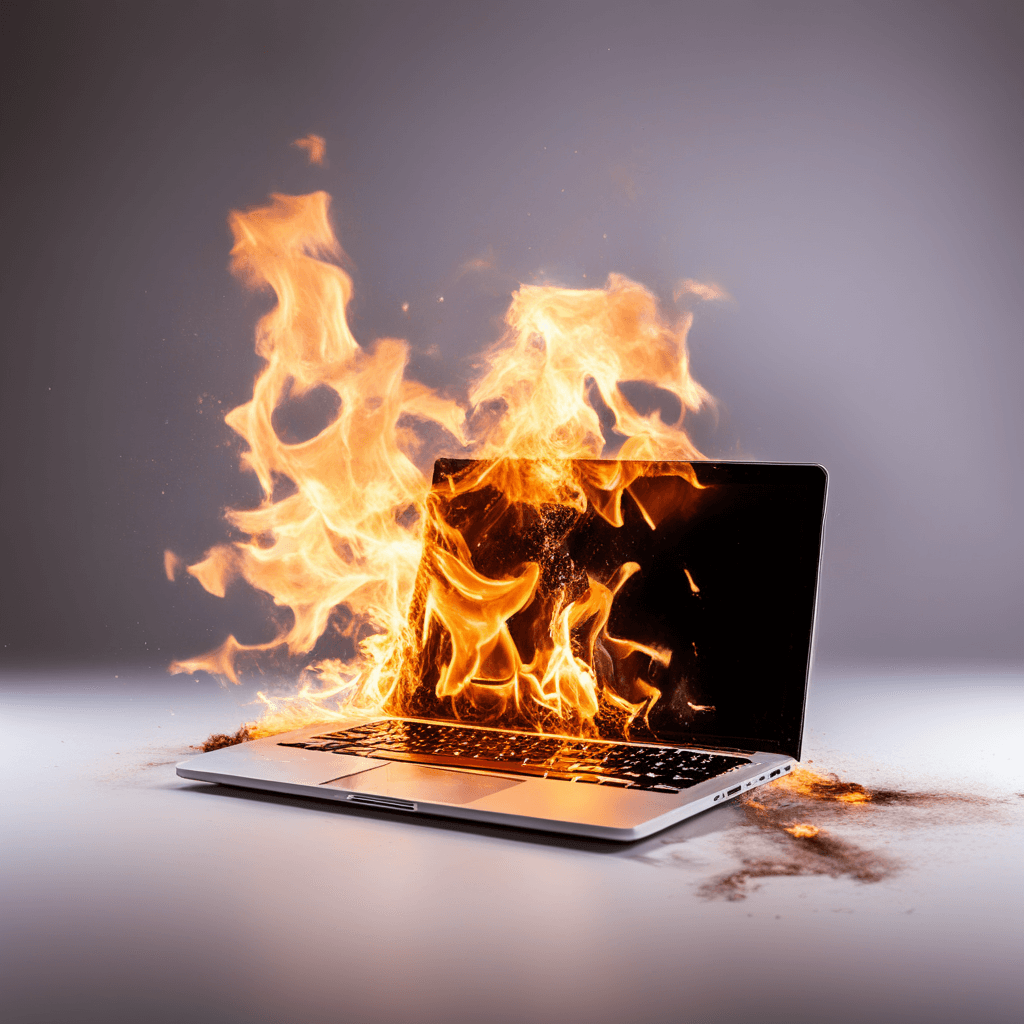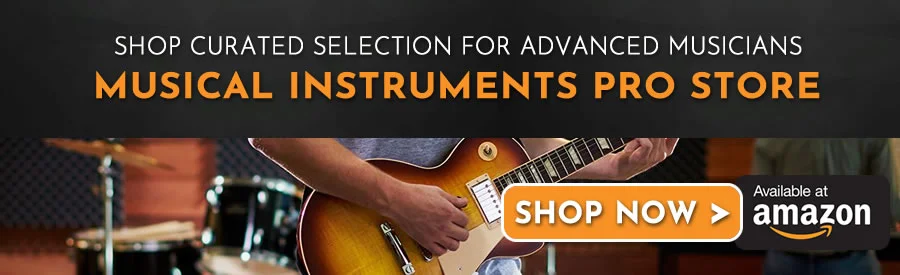As a Mac user, I know how frustrating it can be working on a MacBook Air that’s not properly optimized. Glitches, latency, and system overload can totally kill your creative flow.
The good news?
With some tweaks, you can configure your MacBook to run as efficiently as possible for digital audio workstation use.
In this article, I’ll share tips to optimize your MacBook Air for music production. We’ve learned over the years producing music on MacBook Airs.
Let’s dive in!
Key Takeaways
To summarize, here are the key takeaways for optimizing your MacBook Air for music production:
- Tweak audio settings like buffer size for low latency monitoring
- Eliminate unnecessary processes hogging CPU and RAM
- Disable wireless radios and USB devices when not needed
- Use maximum RAM and internal SSD storage capacity
- Keep software and drivers updated for best compatibility
- Freeze, bounce, and consolidate resource-heavy tracks
- Try stock plugins first before third-party options
Why Does Optimizing A MacBook Matter?
Before jumping into the tips, it helps to understand exactly why optimizing your MacBook Air is so important for music production.
Producing music places heavy demands on your computer’s processors, RAM, and storage. Tasks like running virtual instruments, applying real-time effects, and multitrack recording push laptop resources to the limits.
Without optimization, you’re likely to experience:
- Audio dropouts, clicks, and pops
- Latency when monitoring tracks
- Long load times for plugins and samples
- System overload causing crashes
These technical issues disrupt your creative flow and impact the quality of your productions. Not fun!
Optimizing your setup aims to avoid these problems and achieve the best performance possible.

Pros and cons of using a MacBook Air for music production:
Pros:
- Powerful enough for basic music production tasks
- Portable and lightweight
- Long battery life
- Easy to use
- Wide range of music production software and plugins available
Cons:
- Not as powerful as a MacBook Pro or a dedicated desktop computer
- Can be expensive
- Limited storage space
- The base model only has 8GB of RAM, which is not enough for most music production tasks
- The fan can get loud when under heavy load
The MacBook Air is a good option for music production if you’re on a budget or if you’re just starting out.
If you’re serious about music production, you’ll eventually want to upgrade to a more powerful computer.
Start With Audio Playback Settings
The first place to start is configuring your MacBook Air’s audio settings for optimal playback and minimum latency.
Find the Right Buffer Size
The buffer size determines how many audio samples are processed at once. A lower setting decreases latency but increases strain on the CPU.
I recommend starting with a buffer of 256 samples and tweaking from there. Go as low as you can without hearing pops or glitches during playback.
Enable Multithreaded Processing
This allows your DAW to leverage multiple CPU cores for audio processing. The load is “balanced” across cores, improving efficiency.
Activate High-Performance Mode
Some DAWs like Ableton Live have a “high performance” option that prioritizes processing power over battery life. Enable this when plugged in for the best performance.
More Audio Optimization Tips
- Use your DAW’s RAM mode to preload samples into memory
- Decrease your project’s sample rate for complex productions
- Record at lower bit depths (16-bit vs 24-bit) if your tracks allow
See Also: Can You Run Cubase On A MacBook Air in 2024? (Explained)
Optimize Your Mac’s Operating System
Your MacBook’s operating system also needs some tweaks for music production.
Stop Unnecessary Background Processes
Close any apps you don’t need like web browsers, mail clients, etc. These hog RAM and CPU cycles meant for your DAW.
I like to use an app like OnyX to automate disabling unneeded background processes in macOS. This frees up valuable system resources.
Disable Wireless Connections
Wi-Fi and Bluetooth can interfere with USB and audio interfaces. Turn them off when recording for best performance.
Adjust Energy Saver Settings
Disable sleep, screensavers, and similar energy saver settings so your MacBook stays active during long production sessions.
Update macOS and Drivers
Always run the latest macOS and update audio interface drivers. Newer versions fix bugs and optimize performance.
Upgrade Your MacBook Air’s Hardware
You can also optimize performance by upgrading your MacBook Air’s hardware where possible.
Add More RAM
Having ample RAM is crucial – it allows larger sessions and reduces disk paging. I try to use 16GB or higher if the model supports it.
Increase Internal Storage
Use the largest solid state drive possible. This gives your DAW space for samples, recordings, and projects.
Connect External SSD Drives
Thunderbolt 3 external SSDs supplement limited internal storage. Place sound libraries and project files on these drives.
Consider an External Audio Interface
The built-in audio often suffices, but a USB or Thunderbolt interface reduces load on internal components.
See Also: The 10 Best Laptops for Music Production in 2024
Optimize Your DAW and Plugins
Lastly, optimize your DAW and its plugins for efficiency.
Freeze CPU-Intensive Tracks
Freezing renders tracks to audio, reducing real-time plugin CPU load. Just be sure to unfreeze before further editing.
Bounce MIDI Parts to Audio
Similarly, bouncing MIDI to audio minimizes the strain of soft synths. Do this for finalized MIDI regions.
Use DAW Stock Plugins First
Stock effects and instruments included with your DAW are optimized specifically for it. Try these before third-party plugins when possible.
Update Plugins and DAW
Keep your DAW, operating system, audio interface drivers, and plugins updated to the latest versions for best compatibility.
Further DAW Optimization Tips:
- Lower process/thread sizes for projects taxing your CPU
- Limit enabled inputs/outputs to only those required
- Use a minimal project template to reduce loading time
What’s The Best DAW For MacBook Air?
Choosing the right Digital Audio Workstation (DAW) for your MacBook Air is important for a seamless music production experience.
Here are two top-notch DAWs that work exceptionally well on MacBook Air:
1. Logic Pro X
Logic Pro X is a powerhouse DAW that is exclusive to macOS. If you’re fully immersed in the Apple ecosystem, this DAW is a no-brainer.
It comes with a wide array of virtual instruments, audio effects, and a sleek interface that complements the MacBook Air’s capabilities.
Features:
- Intuitive interface: Logic Pro X boasts a user-friendly interface that makes it easy for beginners and professionals alike to navigate.
- Extensive virtual instruments: From realistic orchestral sounds to cutting-edge synths, Logic Pro X provides a vast library of virtual instruments.
- Flex Time and Flex Pitch: These features allow for detailed manipulation of timing and pitch, ensuring your recordings are spot-on.
Compatibility: Exclusively for macOS
2. Ableton Live
Ableton Live is a versatile DAW that has gained immense popularity among electronic music producers.
Its unique session view makes it an excellent choice for live performances, and it seamlessly integrates with MacBook Air’s hardware.
Features:
- Live performance capabilities: Ableton Live is designed with live performances in mind, allowing for on-the-fly adjustments and improvisations.
- Flexible workflow: The Session View and Arrangement View provide different ways to approach music creation, offering flexibility for various workflows.
- Vast community and third-party support: Ableton Live has a thriving community, and you can easily find tutorials, templates, and plugins to enhance your experience.
Compatibility: Available for both macOS and Windows
While Logic Pro X and Ableton Live are standout choices, the best DAW for you ultimately depends on your personal preferences, workflow, and the type of music you produce.
You want to experiment with demos, watch tutorials, and choose the one that aligns with your creative process on your MacBook Air.
Wrapping Up – Optimize MacBook Air for Music Production
Optimizing your MacBook Air’s hardware and software does take some time and effort. But believe me – it’s well worth it the first time your DAW runs smoothly during an intense production session!
Follow the tips in this article to configure your system for the demands of music production. Your workflow will become much more efficient and frustration-free.
Frequently Asked Questions
- What is the minimum RAM requirement for music production on a MacBook Air?
For music production, a minimum of 16GB of RAM is recommended on a MacBook Air.
- Can the RAM on a MacBook Air be upgraded later?
Unfortunately, MacBook Airs cannot be upgraded with more RAM later.
- How can an external hard drive be useful for music production on a MacBook Air?
An external hard drive can be used to store projects and samples, which can help free up space on the MacBook Air and improve performance.
- What are some tips for optimizing a MacBook Air for music production?
Close any unnecessary apps and processes running in the background, make sure your MacBook Air is running the latest version of macOS, and consider using a cooling pad to prevent overheating.
- What is the ideal CPU chipset for music production on a MacBook Air?
Intel i7 and i9 chipsets are ideal for music production on a MacBook Air.

Mike is a skilled musician, guitar technician, and music producer with a passion for audio and gear. He excels in teaching guitar, editing podcasts/videos, and creating captivating soundscapes using cutting-edge hardware, software, and plugins. Mike’s talent and commitment make him highly sought-after in the industry, inspiring fellow musicians worldwide.