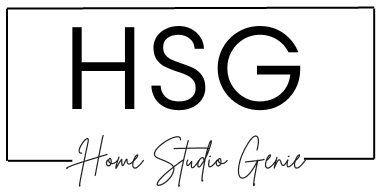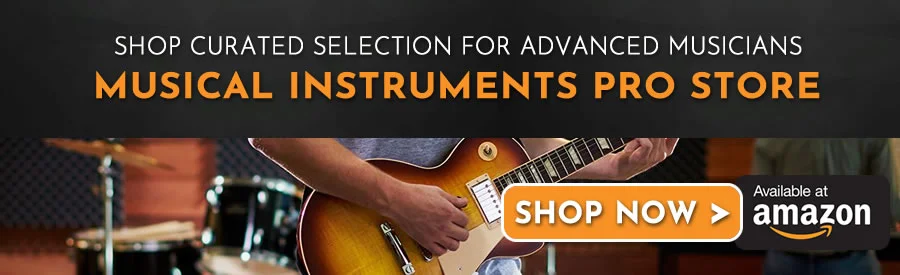When it comes to music production, Auto-Tune has become an indispensable tool for many producers, DJs, and home studio owners.
With Autotune, you can correct pitch and create unique vocal effects. Auto-Tune has revolutionized the music industry.
In this article, I will share my firsthand experience and provide a step-by-step guide on how to use AutoTune in Pro Tools.
How Do I Activate Auto-Tune Pro in Pro Tools 12?
Step 1: Download Auto-Tune Pro Plugin
The first step to activating Auto-Tune Pro in Pro Tools 12 is to download the plugin from the official Antares website.

Visit their website and navigate to the “Products” or “Downloads” section to find the AutoTune Pro plugin.
Make sure to choose the version compatible with Pro Tools 12.
You can just follow the on-screen instructions to download the plugin onto your computer.
Step 2: Install Auto-Tune Pro Plugin
Once the plugin is downloaded, locate the installation file on your computer and double-click on it.
This will begin the installation process.
Follow the prompts provided by the installer to complete the installation of the plugin.
Make sure to select the appropriate installation path for Pro Tools 12 during the installation process.
Step 3: Launch Pro Tools 12
After successfully installing the Auto-Tune Pro plugin, launch Pro Tools 12 on your computer. If you already have Pro Tools 12 installed, simply open the software as you normally would.
Step 4: Activate Auto-Tune Pro Plugin
To activate Auto-Tune Pro in Pro Tools 12, navigate to the “Plugins” or “Effects” section within Pro Tools.
Look for the AutoTune Pro plugin in the list of available plugins.
If you don’t see it, make sure that the plugin installation path is correctly set in Pro Tools preferences.
Once you locate the AutoTune Pro plugin, click on it to insert it onto the desired track in your Pro Tools session.
The plugin window will appear, allowing you to access its various settings and controls.
Step 5: Enter the License Key
To fully activate and use AutoTune in Pro Tools 12, you need to enter the license key.
This will be provided to you when you purchase the plugin.
Look for the “License” or “Activation” section within the plugin window and click on it. A dialogue box will appear, prompting you to enter your license key.

Enter the license key accurately, ensuring there are no spaces or typos.
Once you’ve entered the license key, click on the “Activate” or “Authorize” button to complete the activation process.
If the license key is valid, Auto-Tune Pro will be successfully activated in Pro Tools 12.
Check Also: How to Use Pro Tools Without iLok: A Beginner’s Guide
Step 6: Explore Auto-Tune Pro Features
You have now successfully activated Auto-Tune Pro in Pro Tools 12. Take some time to explore the various features and settings offered by the plugin.

Experiment with different vocal corrections and creative effects to achieve the desired sound for your recordings.
How to Use Auto-Tune in Pro Tools 12
Here are the steps to effectively use AutoTune in Pro Tools 12:
Step 1: Set Up Your Audio Track
Before using AutoTune, create a new audio track in Pro Tools and import your vocal recording.
Ensure that the track is armed for recording and set the appropriate input source.
Step 2: Insert the Auto-Tune Plugin
Once your audio track is set up, navigate to the plugins menu in Pro Tools and insert the Auto-Tune plugin on the track.
This will open up the Auto-Tune interface, where you can access its features and controls.
Step 3: Select the Desired Key and Scale
Auto-Tune allows you to choose the key and scale of your vocal recording. This ensures that the pitch correction is applied accurately.
Select the key and scale that matches your song’s tonality.
Step 4: Adjust the Retune Speed
The Retune Speed parameter controls the speed at which AutoTune corrects the pitch. A higher value will result in a faster correction.
A lower value will create a more natural sound.
Experiment with different settings to achieve the desired effect.
Step 5: Fine-Tune the Settings
Auto-Tune offers additional parameters to fine-tune the pitch correction.

Explore features like Formant, Vibrato, and Humanize. This will add character and depth to your vocals.
Adjust these settings based on your artistic preferences.
Step 6: Monitor and Record
Before recording, make sure to enable AutoTune in Pro Tools.
This allows you to monitor the pitch correction in real-time.
Record your vocals while keeping an eye on the plugin’s display to ensure accurate pitch correction.
Step 7: Edit and Polish
After recording, you can further refine the pitch correction using Pro Tools’ editing tools.
Zoom in on the waveform and manually adjust any imperfections. This will enable you to achieve flawless results.
Remember to maintain the natural flow and expression of the original performance.
Can You Use Auto-Tune on Pro Tools?
Yes, Auto-Tune is fully compatible with Pro Tools. It seamlessly integrates into the software and provides an intuitive interface for precise pitch correction.

Pro Tools and Auto-Tune work hand in hand to enhance your vocal recordings.
This will work whether you’re a beginner or an experienced music producer.
Is Auto-Tune Better Than Melodyne?
Auto-Tune and Melodyne are both great pitch correction tools. You can use them online, at concerts, or during recordings. They offer various options for producers, including Graphic mode in Auto-Tune, which is somewhat similar to Melodyne.
Determining which one is better depends on your specific needs and preferences. Let’s take a closer look at each software and what sets them apart.
Auto-Tune:

Auto-Tune, developed by Antares Audio Technologies, is one of the most well-known and widely used pitch correction plugins in the music industry.
It gained popularity for its ability to correct vocal pitch in a way that creates a distinctive, robotic effect.
AutoTune’s “hard-tune” sound became a defining characteristic of many popular songs.
Over the years, Auto-Tune has evolved and introduced additional features to enhance its capabilities.
Auto-Tune Pro, the latest version, offers a vast majority of techniques.
It has advanced pitch correction algorithms, real-time MIDI control, and automatic key and scale detection.
It is known for its quick and intuitive workflow. This has made it a popular choice for many music producers and engineers.
Melodyne:

Melodyne, developed by Celemony Software, is another powerful pitch correction software widely used in the music industry.
It’s known for its exceptional transparency and flexibility in pitch editing. Unlike AutoTune’s distinct sound, Melodyne aims to provide a natural-sounding correction.
It does this by preserving the original character and nuances of the recorded performance.
One of Melodyne’s standout features is its ability to edit pitch and timing with incredible precision.
It operates in a note-based environment, allowing users to manipulate individual notes within a recording.
This level of control makes Melodyne a popular choice for detailed pitch correction and intricate vocal editing.
Which One is Better?
Determining whether AutoTune or Melodyne is better depends on your specific needs and preferences.
Here are a few factors to consider:
Sound Character: Auto-Tune is known for its distinct, robotic sound, which can be desirable for certain genres and creative effects.
On the other hand, Melodyne aims for natural-sounding pitch correction. This precisely preserves the original performance.
Workflow: AutoTune is often praised for its intuitive and quick workflow, making it easy to achieve desired results efficiently.
Melodyne provides meticulous control over pitch and timing. However, it may require more time and effort to achieve precise edits.
Flexibility: Melodyne offers unparalleled flexibility in editing individual notes. This allows for detailed correction and manipulation.
AutoTune focuses more on real-time correction and offers a variety of creative effects.
Compatibility: Both Auto-Tune and Melodyne are compatible with various DAWs and operating systems. Ensure that the software you choose is compatible with your specific setup.
Alternatives To Auto-Tune for Pro Tools
There are several alternatives to Auto-Tune for Pro Tools, both free and paid.
Some of the popular ones include:
- Slate Digital MetaTune
- Waves Tune Real-Time
- UAD Auto-Tune Realtime Advanced
- iZotope Nectar 3
- Antares Auto-Tune Access
- Melda MAutoPitch
- Image-Line Pitcher
- Waves Ovox
- Soundtoys Little AlterBoy
Each of these plugins has its unique features and advantages that make them compete with Auto-Tune Pro.
Pro Tip: if you install multiple Pitch-Correction plugins, we recommend running them from a stable SSD Drive. The SanDisk 2TB Extreme Portable SSD is up to the task and is a great travel companion for collaborations.
Some users have suggested using Reaper’s autotune VST as a cheap option. But we’ve tested the latest version and found it lacking for most pitch-correction tasks.
However, it’s important to note that Auto-Tune Hybrid is also available for Pro Tools users.
It’s specially designed for Avid’s Hybrid Engine technology.
This allows for both DSP and native processing in Pro Tools when recording, editing, and mixing.
The Final Verdict:
Auto-Tune is a powerful tool that can elevate your music production in Pro Tools.
With the steps outlined in this guide, you can effectively use AutoTune in Pro Tools to correct pitch and create unique vocal effects.
Remember to experiment, trust your ears, and let your creativity guide you in achieving the desired results.
Sources: How To Use AutoTune In Pro Tools
https://www.avid.com/plugins/auto-tune-hybrid
https://www.waves.com/plugins/waves-tune-real-time#presenting-waves-tune-real-time
https://slatedigital.com/metatune/
FAQs
Can Auto-Tune be used in other digital audio workstations?
Yes, Auto-Tune is compatible with various digital audio workstations, including Pro Tools, Logic Pro, and Ableton Live.
Can Auto-Tune be used on instruments other than vocals?
While Auto-Tune is primarily designed for vocal correction, it can also be applied to certain instruments, such as guitars or synthesizers, to achieve creative effects.
Are there any free alternatives to Auto-Tune?
Yes, there are free alternatives to Auto-Tune, such as Graillon Free and MAutoPitch. However, these may have more limited features compared to the paid version of Auto-Tune.
Can Auto-Tune fix completely off-key vocals?
Auto-Tune can help correct pitch inaccuracies, but it may not be able to salvage completely off-key vocals. It is always best to strive for a good performance during recording.
Can Auto-Tune be used in real-time during live performances?
Yes, there are live versions of Auto-Tune available that allow for real-time pitch correction during live performances, providing a seamless experience for the audience.

Mike is a skilled musician, guitar technician, and music producer with a passion for audio and gear. He excels in teaching guitar, editing podcasts/videos, and creating captivating soundscapes using cutting-edge hardware, software, and plugins. Mike’s talent and commitment make him highly sought-after in the industry, inspiring fellow musicians worldwide.